How to use drone deploy – How to Use DroneDeploy unlocks the power of aerial imagery for various applications. This guide walks you through everything from creating an account and planning your flight to processing data and leveraging advanced features. We’ll cover essential steps, troubleshooting tips, and best practices to ensure you get the most out of this powerful platform.
Whether you’re a seasoned drone pilot or just starting out, mastering DroneDeploy can significantly improve your workflow and the quality of your aerial data. We’ll explore the platform’s core functionalities, different subscription plans, and how to effectively utilize its advanced tools for tasks ranging from simple inspections to complex mapping projects. Get ready to take your drone operations to the next level!
Getting Started with DroneDeploy
DroneDeploy is a powerful cloud-based platform for planning, flying, and processing drone data. It simplifies the entire drone workflow, from mission planning to data analysis, making it accessible to both beginners and experienced drone pilots. This section will guide you through the initial steps of using DroneDeploy, including account creation, subscription plans, and profile setup.
DroneDeploy Platform Functionalities
DroneDeploy’s core functionalities revolve around simplifying the drone data acquisition and analysis process. The platform offers tools for flight planning, drone control (for compatible drones), data processing, and data analysis. Key features include automated flight path generation, real-time flight monitoring, various data processing options (orthomosaics, 3D models, point clouds), and robust measurement and analysis tools. The platform also supports collaboration features, allowing multiple users to work on projects simultaneously.
Creating a DroneDeploy Account
- Visit the DroneDeploy website and click on “Sign Up”.
- Choose whether to sign up with your email address or a social media account.
- Fill in the required information, including your name, email address, and password.
- Verify your email address by clicking the link sent to your inbox.
- Once verified, you’ll be able to access the DroneDeploy platform and begin creating your first project.
DroneDeploy Subscription Plans
DroneDeploy offers various subscription plans catering to different needs and budgets. These plans typically differ in terms of the number of flights allowed, the storage capacity, and the advanced features included. It’s advisable to review the details of each plan on the DroneDeploy website to choose the most suitable option based on your usage.
Setting Up Your Profile and Preferences
After creating your account, take some time to customize your profile and preferences. This includes setting your preferred units (metric or imperial), defining your notification settings, and linking your drone. A well-configured profile will ensure a smoother workflow and personalized experience.
Planning Your Drone Flight with DroneDeploy
Effective flight planning is crucial for obtaining high-quality data. DroneDeploy’s flight planning tools simplify this process, allowing you to define flight parameters, set boundaries, and avoid no-fly zones. This section will walk you through creating a flight plan within the platform.
Designing a Flight Plan
DroneDeploy’s flight planning interface allows you to define the area to be surveyed, set the altitude, speed, and overlap percentage. The platform automatically generates a flight path based on your inputs, optimizing for efficiency and data quality. Adjusting these parameters allows you to fine-tune the data resolution and the overall flight time.
Selecting Appropriate Flight Parameters
The choice of flight parameters depends heavily on the application. For instance, inspections might require higher resolution imagery and thus higher overlap, while mapping projects might prioritize covering a larger area efficiently. DroneDeploy allows you to tailor the flight parameters to each specific application.
Defining Flight Boundaries and Avoiding No-Fly Zones
DroneDeploy integrates with various no-fly zone databases, automatically highlighting restricted areas on the map. You can define your flight boundaries using the platform’s drawing tools, ensuring that your drone remains within the permitted airspace and avoids any potential hazards or legal issues.
Flight Planning Options Comparison
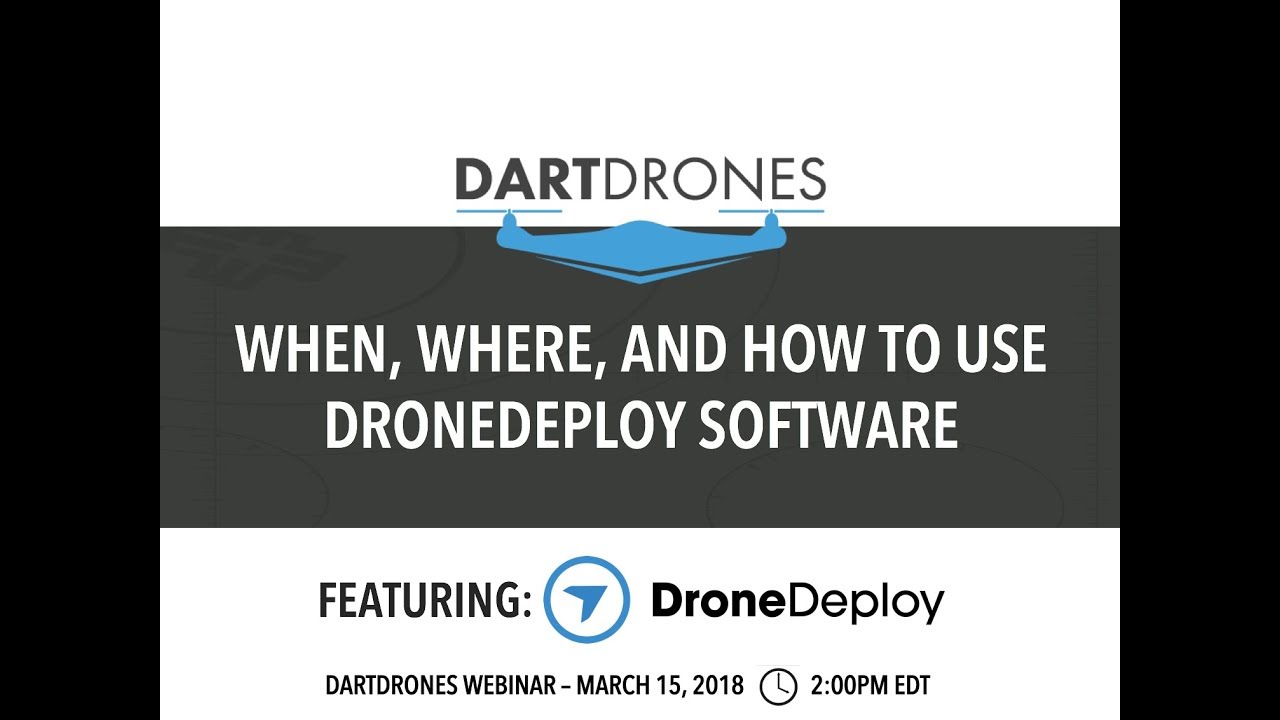
| Feature | Automated Flight Planning | Manual Flight Planning | Hybrid Flight Planning |
|---|---|---|---|
| Ease of Use | High | Medium | Medium |
| Efficiency | High | Low | Medium |
| Customization | Low | High | Medium |
| Data Quality | High | Variable | High |
Executing the Drone Flight
Once the flight plan is created, the next step is to execute the flight using your compatible drone. This section covers the process of connecting your drone, pre-flight checks, and handling potential issues during the flight.
Connecting Your Drone to DroneDeploy
The process of connecting your drone varies depending on the drone model and the DroneDeploy app version. Generally, it involves enabling the communication between your drone and the DroneDeploy app via Wi-Fi or other supported protocols. Detailed instructions are usually provided within the DroneDeploy app and on their support website.
Pre-Flight Checklist
- Check battery levels and ensure sufficient charge for the planned flight.
- Verify GPS signal strength and satellite lock.
- Inspect the drone for any physical damage or loose components.
- Confirm that the flight plan is correctly loaded in the DroneDeploy app.
- Check weather conditions and ensure they are suitable for flight.
Handling Unexpected Situations
Unexpected issues such as low battery, GPS signal loss, or unexpected obstacles might occur during a flight. DroneDeploy often provides real-time alerts and suggestions for mitigation. Having a backup plan and being prepared for such situations is essential for a successful mission.
Troubleshooting Common Flight Errors
- No GPS Signal: Check for obstructions, ensure sufficient satellites are locked, and relocate to an open area.
- Low Battery: Land the drone immediately and replace the battery.
- Communication Issues: Check your Wi-Fi connection and restart the drone and/or app.
- Flight Plan Errors: Review the flight plan for any inconsistencies or errors in the settings.
Processing and Analyzing Drone Data
After completing the drone flight, the next crucial step is to process and analyze the collected data. DroneDeploy automates much of this process, providing various options for generating valuable insights from your imagery.
Uploading and Processing Flight Data

Upon landing, upload the flight data to the DroneDeploy platform. The platform automatically processes the data according to the chosen settings, generating various outputs such as orthomosaics, 3D models, and point clouds. Processing time varies depending on the size of the data set and the chosen processing options.
Data Processing Options
DroneDeploy offers a range of processing options, each providing different types of data outputs. Orthomosaics are georeferenced mosaics of images, suitable for mapping and measurement. 3D models provide a three-dimensional representation of the surveyed area, useful for volume calculations and visualizations. Point clouds represent the data as a collection of 3D points, suitable for detailed analysis and modeling.
Comparison of Processing Methods
The choice of processing method depends on the specific application and the desired level of detail. Orthomosaics are generally quicker to process and provide a good overview, while 3D models and point clouds require more processing time but offer greater detail and analytical capabilities.
Getting started with DroneDeploy is easier than you think! First, you’ll want to set up your account and connect your drone. Then, check out this awesome tutorial on how to use DroneDeploy to learn about flight planning and data processing. After that, you’ll be capturing stunning aerial imagery and creating professional-looking maps in no time – mastering how to use DroneDeploy opens up a world of possibilities!
Data Processing Workflow
- Upload flight data to DroneDeploy.
- Select desired processing options (orthomosaic, 3D model, point cloud).
- Monitor processing progress.
- Download processed data in desired format.
- Analyze and interpret results.
Utilizing DroneDeploy’s Advanced Features
Beyond the core functionalities, DroneDeploy offers a suite of advanced features to enhance data analysis and project management. These features improve efficiency, accuracy, and collaboration, making it a comprehensive solution for drone data management.
Advanced Features
DroneDeploy’s advanced features include measurement tools for accurate distance, area, and volume calculations; progress tracking for monitoring project timelines; and collaboration features for seamless teamwork. These features streamline workflows and allow for more in-depth analysis of the collected data.
Enhancing Data Analysis and Project Management

The measurement tools allow for precise measurements directly on the processed data, eliminating the need for manual calculations. Progress tracking helps maintain project timelines and ensures timely completion. Collaboration features enable multiple users to work on the same project simultaneously, improving efficiency and reducing redundancies.
Improving Efficiency and Accuracy
By automating tasks such as measurement and analysis, DroneDeploy reduces the time and effort required for data processing and interpretation. The advanced features improve accuracy by providing precise measurements and visualizations, minimizing human error.
Workflow for Infrastructure Inspection
A typical workflow for infrastructure inspection using DroneDeploy might involve: 1. Flight planning focused on the specific infrastructure components. 2. High-resolution image capture for detailed analysis. 3.
Processing the data to generate orthomosaics and 3D models. 4. Using measurement tools to assess damage or deterioration. 5. Sharing the findings with stakeholders via the collaboration features.
Sharing and Collaborating on Projects
DroneDeploy facilitates seamless collaboration by providing tools for sharing data, managing teams, and controlling access. This section explains how to share processed data, manage teams, and maintain data security.
Sharing Processed Data, How to use drone deploy
Processed data can be shared with collaborators through various methods, including direct links, downloadable files, and integration with other platforms. DroneDeploy provides options for controlling access permissions, ensuring that only authorized individuals can view or download the data.
Team Management and Project Collaboration
DroneDeploy offers robust team management features, allowing project managers to assign roles and permissions to team members. This ensures efficient collaboration and controlled access to project data.
Exporting Data
DroneDeploy supports exporting data in various formats, including common image formats (JPEG, TIFF), point cloud formats (LAS, XYZ), and other relevant formats for integration with GIS software and other analytical tools.
Data Security and Access Control
DroneDeploy prioritizes data security through various measures, including encryption and access control mechanisms. Users can define granular permissions for different team members, ensuring that sensitive data is protected.
Illustrative Example: Agricultural Application
DroneDeploy finds widespread application in precision agriculture, enabling farmers to monitor crop health, estimate yields, and optimize resource allocation. This section illustrates a scenario of using DroneDeploy for crop monitoring.
Crop Monitoring Workflow
A farmer uses DroneDeploy to plan and execute a flight over a field. High-resolution imagery is captured, processed to create an orthomosaic and NDVI (Normalized Difference Vegetation Index) map. The NDVI map highlights areas of healthy and unhealthy vegetation based on differences in near-infrared and red light reflectance. Areas with low NDVI values indicate stress or disease, enabling targeted interventions.
Healthy vs. Unhealthy Crop Field
A healthy crop field, as depicted by DroneDeploy’s NDVI map, will show a consistent, high NDVI value across most of the field, represented by vibrant green colors. An unhealthy field might exhibit patches of low NDVI, indicated by brown or yellow hues, signifying stress, disease, or nutrient deficiencies. These variations are crucial for identifying areas requiring attention, allowing for precise application of fertilizers, pesticides, or other interventions.
Mastering DroneDeploy opens up a world of possibilities for utilizing drone technology. From initial flight planning to advanced data analysis and collaboration, this guide has equipped you with the knowledge and skills to efficiently and effectively harness the power of aerial data. Remember to always prioritize safety and adhere to local regulations. Happy flying!
Query Resolution: How To Use Drone Deploy
What types of drones are compatible with DroneDeploy?
Getting started with drone mapping? Learning how to use DroneDeploy is easier than you think! Check out this awesome guide on how to use DroneDeploy to master the basics. From planning your flight to processing the data, this resource will have you creating professional-looking maps in no time. So ditch the guesswork and get started with how to use DroneDeploy today!
DroneDeploy supports a wide range of drones from various manufacturers. Check their website for a comprehensive list of compatible models.
How much does DroneDeploy cost?
DroneDeploy offers several subscription plans with varying features and pricing. Visit their website for the most up-to-date pricing information.
Can I use DroneDeploy offline?
No, DroneDeploy requires an internet connection for most of its functionalities, including flight planning, data processing, and data sharing.
What kind of data storage does DroneDeploy offer?
DroneDeploy provides cloud storage for your flight data and processed outputs. The amount of storage available depends on your subscription plan.
